In this tutorial i will show you how to create a dark and horror photo manipulation called "The Mirror". We will turn a girl into a zoombie, make blood, break glass, arrange elements and adjust color to generate an interestingly creepy scene.
Resources:
1. Open two background with model. I crop the top of background 1 ( to make focus on mirror). Cut model from background 2 and place her at the mirror part, make sure that the size is big enough to hide completely the reflection in mirror:
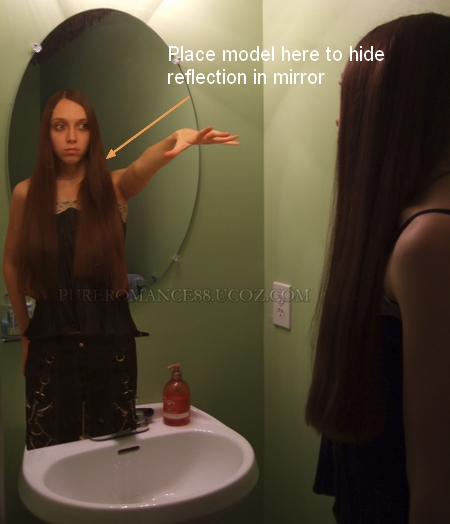
Add layer mask to clear the part outside mirror and get the look that she is really inside mirror:
2. The model in mirror looks so saturated agaisnt the background so i use a Hue/Saturation layer with Clipping Mask to fix it:
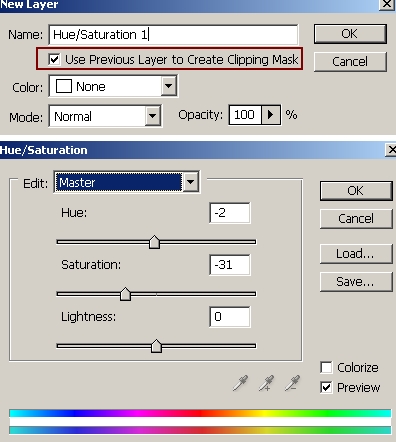

I use a new layer with Clipping Mask and brush with color #838575 painting on model. Change the mode to Color 50%:
3. As you see, the light of lamp comes from above, so a part of model arm which catch this light must be brighter than the rest.
Make two news layer with Clipping Mask, i use brush with color #b2a5a0 painting on this part, then change the mode to Overlay 100% and Soft light 100%:
4. Now we will make shadow for model in mirror. First i make a new layer under this model layer. Use black brush, hardness about 20% painting on the bath towel to make shadow of model on it, lower opacity to 50%:
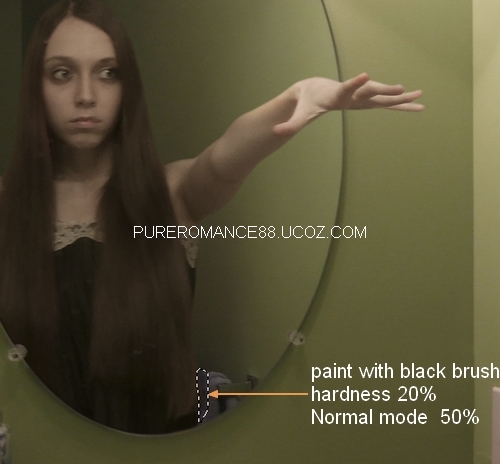
Then use another layer ( under model layer) and black brush, continue painting on the wall part inside mirror. Lower opacity to 20%:
5. Now we see model in the right ( model in background 1) looks a bit saturated agaisnt model in mirror. So i duplicate background and make a selection for this model ( we will call her model 1), copy it into a new layer. You don't need to be so precise with the selection.
Add a Photo Filter with Clipping Mask for model 1 layer:
You can use black brush to erase any unwanted parts:
6. In next steps we will turn model 2 into a zoombie look. Make a new layer on the top. Use Clone tool to remove black part in the pupils.
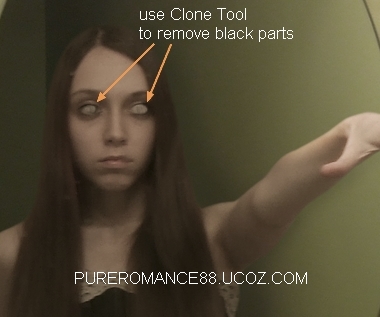
With a new layer, use white brush, 9 px ( depends on the size of your picture), hardness 50% painting in the eye center. Set this layer to Overlay 30%:
7. Make a new layer, use soft brush with color #4d3629 to paint on the lips. Set it to Soft light 100%:
New layer again, i use brush with hardness 10%, color #72473c painting from the eyes and lips to make dry blood stains. Set this layer to Hard light 100%:
8. Create a new layer, use stitches brush, color #4d3629 painting on lips ( you can choose the one you like).
We will add layer style to make this stitch look more realistic. Right click this layer, choose Blending options:
We have:
9. To make the eyes look more terrible, i add a new layer on the top, set to Overlay and fill with 50% gray:
Take Burn Tool with Midtones range, Exposure about 30% to paint on eyes and around the eyes to darken these parts:
10. To brighten more the hand part i use a new layer, brush with color #e6e6e5 to paint on it and put the mode as Soft light 50%:
11. To make broken effect for mirror, i use broken glass brushes, number 984 ( on a new layer of course) and set foreground color to white. Lower opacity of this layer to 40% then add layer mask, use black brushes to erase or hide the edges of it:
12. Make a new layer with Overlay mode 100%, i use brush with color #800202 painting on the fingers. Then you can use erase ( or add layer mask) with brush and hardness about 40-50%, small size to trim the edges to get similar look like mine:
To make a blood falling down from fingers, i create a new layer on the top. Use any tool you are familiar with to make selection like this ( i use Pen Tool to make a path then press Cmd/Ctrl+Enter to get selection), set feather =1 then
fill it with color #800202:
:
Apply Bevel and Emboss effect for this blood:
We have :
To make shadow and highlight for this blood, i make a new layer with Clipping Mask and settings like in step 9, use Dodge and Burn tool with Midtones Range and medium Exposure ( 40-50%):
You can see how i used these tools with Normal mode and Overlay mode ( result):
To make the bottom of this blood look smoother, i use a new layer ( no Clipping Mask), take Smudge tool with small size and medium strength to drag down gently :
13. We will make some blood splatter in bathroom sink. Open this stock, extract it and place in inside the sink.
Add layer mask to clear outside part:
Duplicate this layer twice, arrange and erase some parts to get similar look like this:
With each blood splatter layer, make a Hue/Saturation layer ( Clipping Mask) to increase the red tone ( to fit the blood falling from above):
14. Make a Photo Filter layer on the top to reduce yellow cast of picture:
15. Move old texture into our document, resize and change the mode to Soft light 30%. Add layer mask to erase or blur as shown below:
16. Make a Color Balance layer on the top then use brush to reduce the contrast on models: Midtones: 11, 11, 3 Shadows: -2, -8, 3 Highlights: -14, 7, 13
Selective Color: Reds: 42, -6, 100, 0 Yellows: -11, -3, -39, 0 Magentas: 38, -55, 0, 0 Whites: -38, -41, 0, 0 Neutrals: 8, 0, 0, 0
Photo Filter:
17. Make a new layer , use Radiant Gradient with black and white:
Change the mode to Soft light 100%, add layer mask to reduce the contrast on some parts as the screenshot below shows:
Another layer with Radiant Gradient again, Soft light mode and layer mask:
19. Hue/Saturation layer:
20. Final step: After changing light and shadow of picture, the light of lamp must be darker a bit . To do it, i use a layer, choose brush with color #999371 painting on this part , then change the mode to Multipy 20%:
Final Result ( Full view): | 








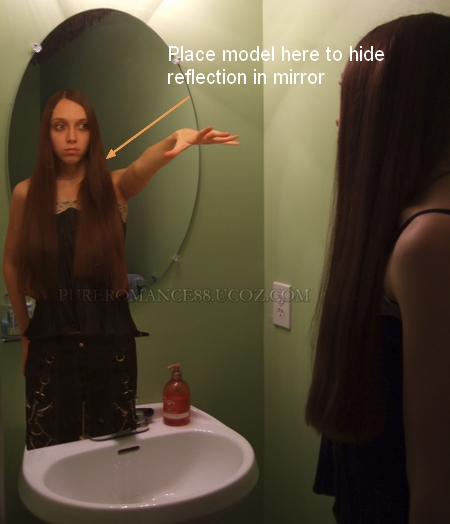
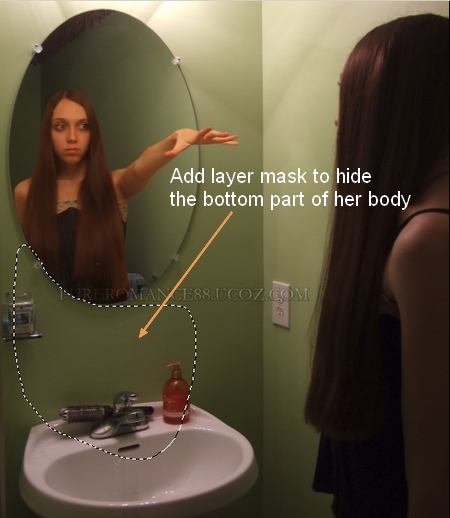
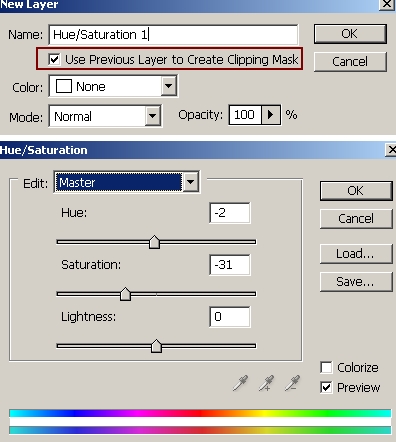

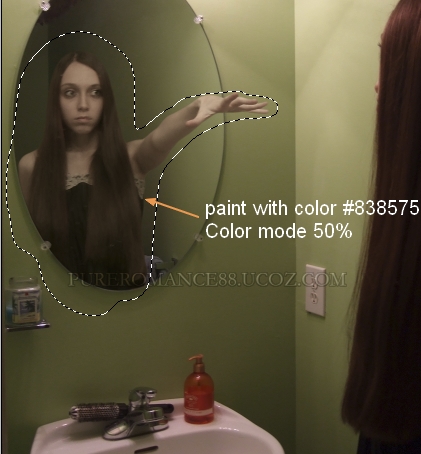


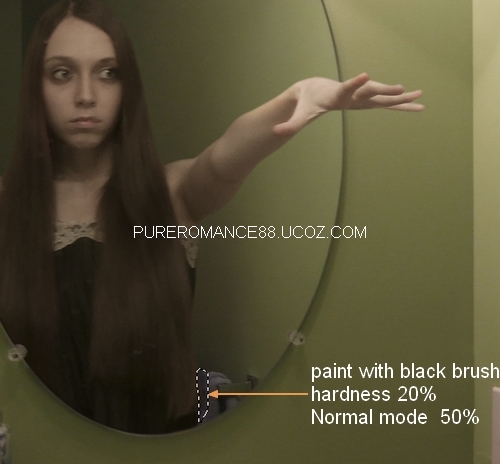
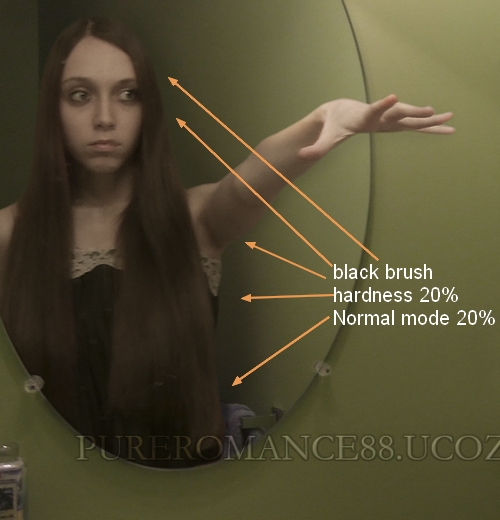
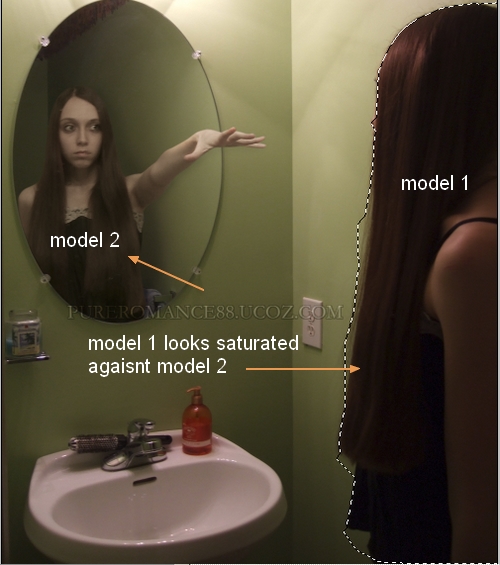
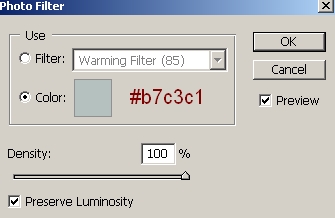
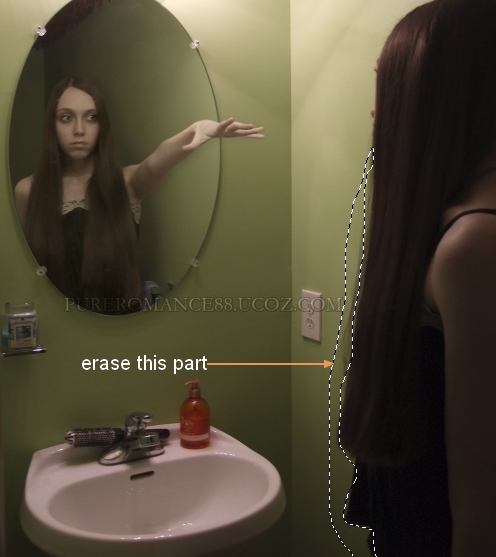
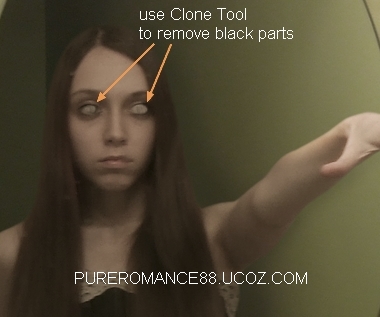
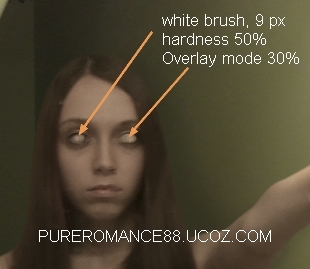

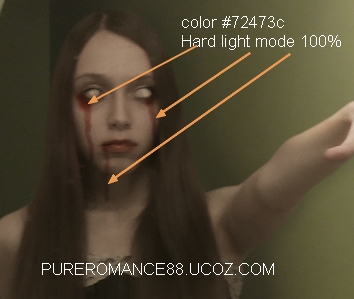

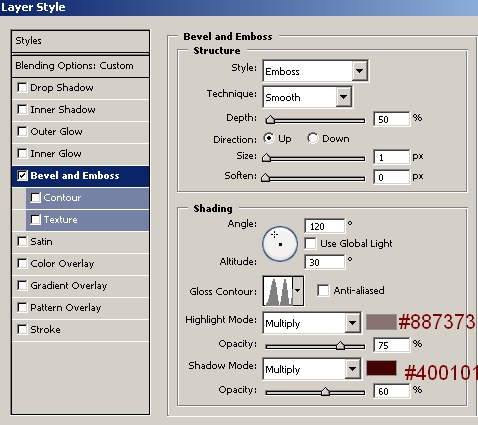


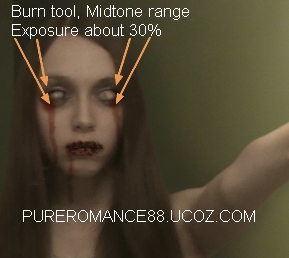

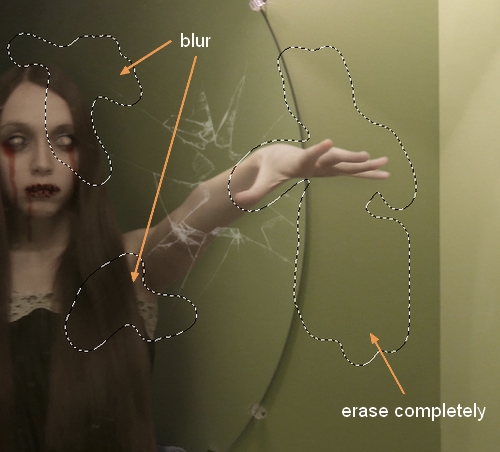


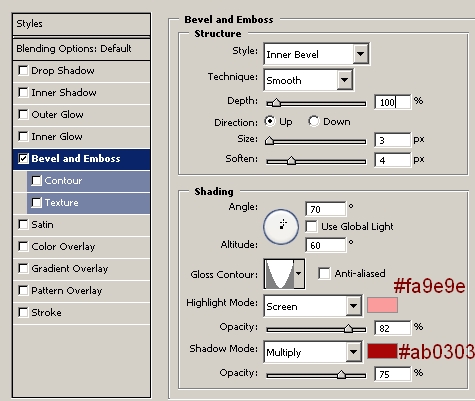

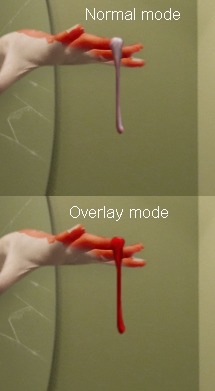
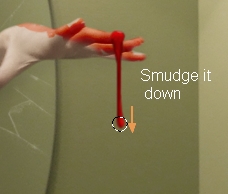


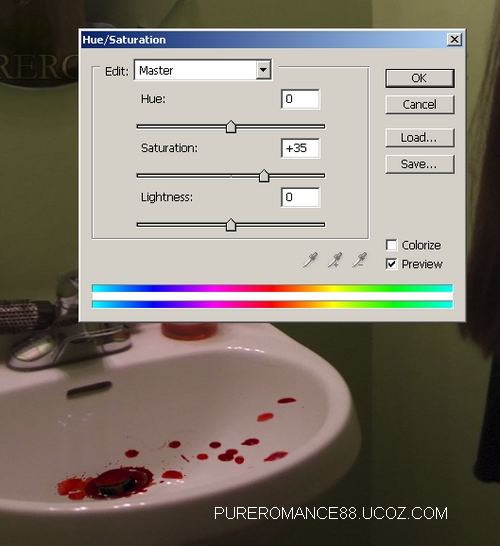
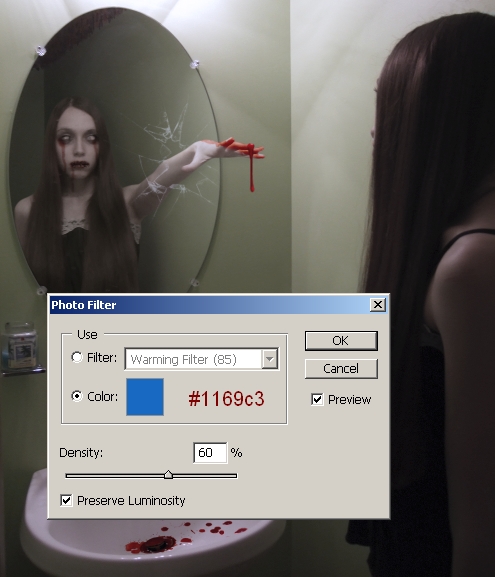

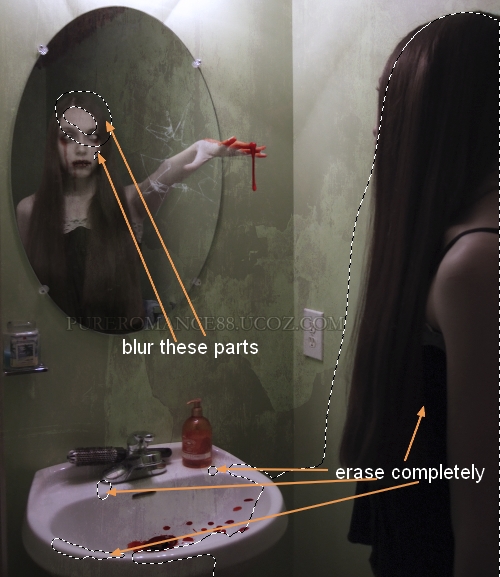
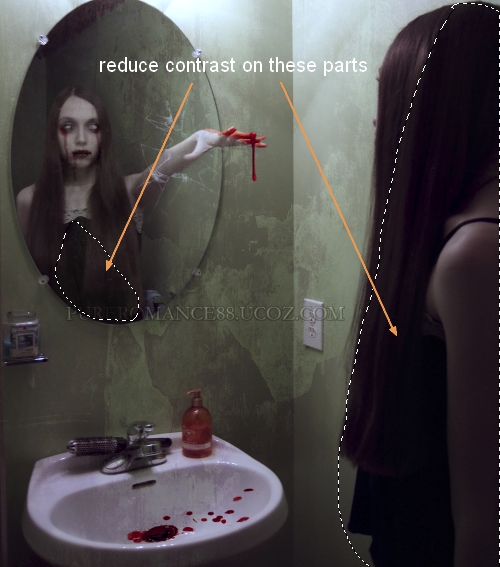
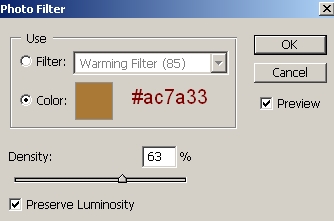

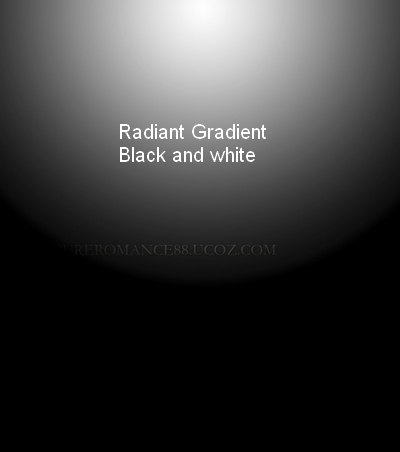
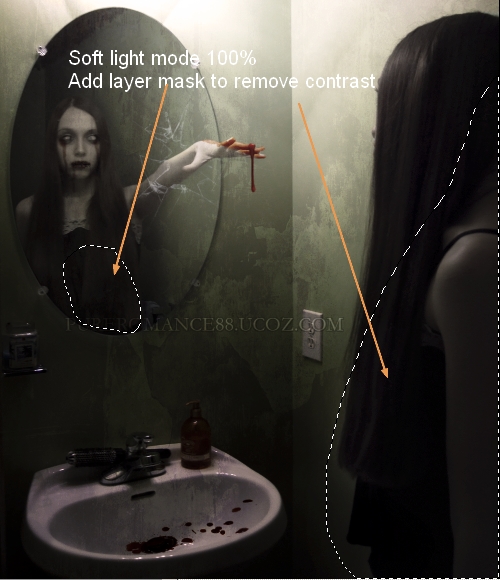
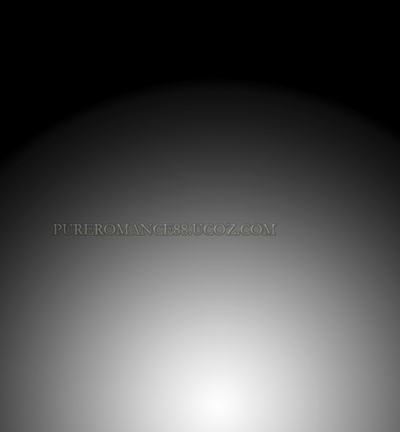
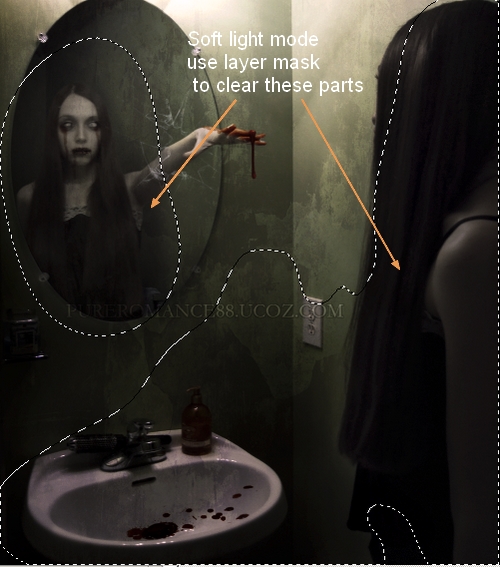
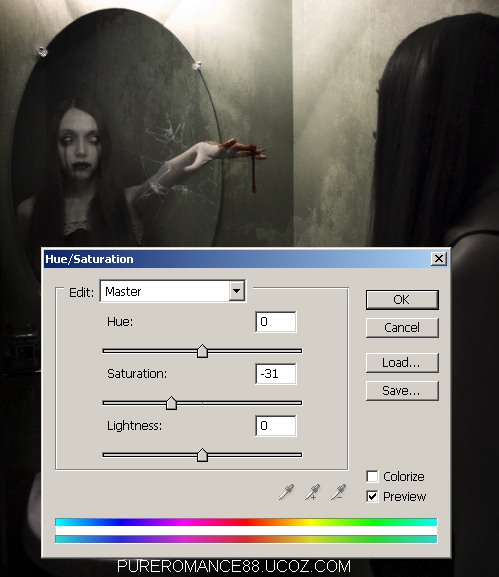


 Keep up the good work!
Keep up the good work! 

