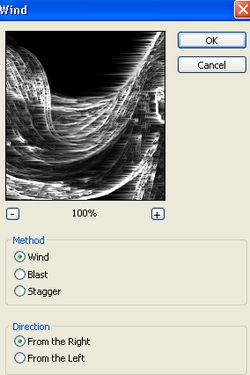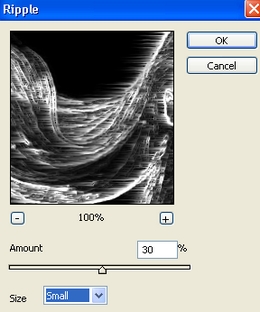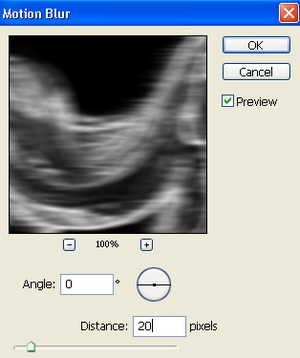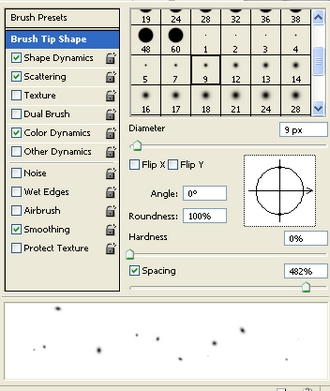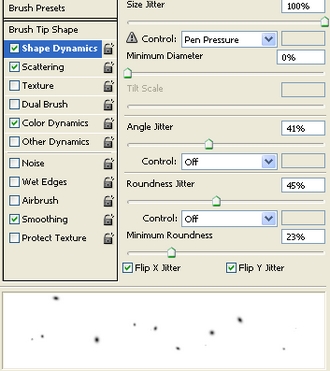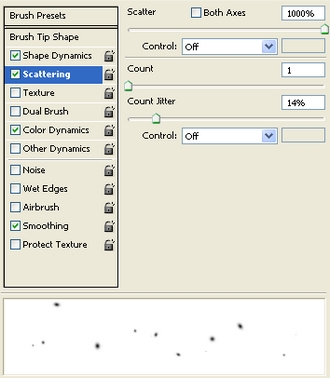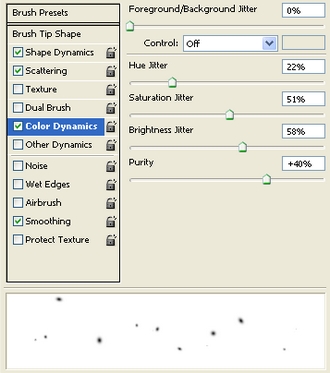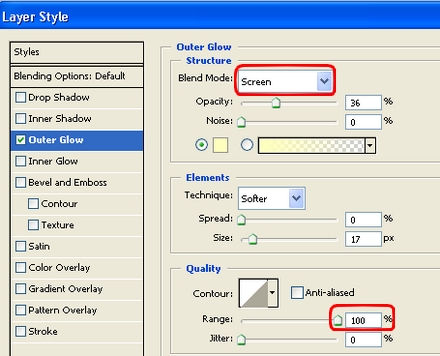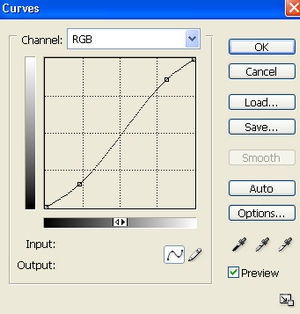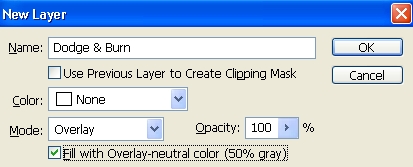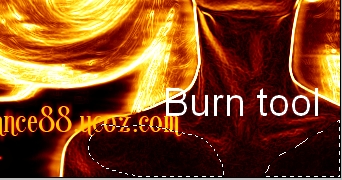In this tutorial you will learn how to create a burning girl with fire effect. We will come through easy steps to create this cool effect using only default filters, color and brushes of photoshop.
Stock:
1. Open your picture and duplicate it we have Background copy. You better choose model with flying hair so effect will look nicer. Choose Filter-Stylize-Find edges:
2. Press Ctrl+Shift+U to desaturate it, then hit Ctrl+I to invert color. We have result:
3. Make a selection around face, neck, body except hair, then copy it into a new layer ( right click this selection, choose Layer via Copy to use Ctrl+C to copy, Ctrl+V to paste):
This step is to make face, body of girl on a new layer so when we apply effect in following step these part will not be affected.
4. Duplicate background copy ( that has been applied some effects in previous steps). Choose Filter-Stylize-Wind. My model hair is flying hair from the right so i choose From the Right like in this screenshot:
Depending on your model hair direction you can choose like me or in contrary side or choose both.
Apply Ripple effect ( Filter-Distort-Ripple):
Apply Gassian Blur with 1 px, then Motion blur:
Set this layer to Screen 100%.
Duplicate it and lower opacity to 50% ( with Screen mode):
5. Now we will use Smudge tool to make fire look more realistic. Create a new layer , choose Smudge tool:
Drag fire lines to make them look smoother:
6. Create a new layer, choose soft brush, 9 px and color #faa203 with settings:
Paint around model like this:
Apply Outer glow:
7. New layer again, use soft brush, 4 px, uncheck Color Dynamics on brush settings and draw around model ( dont apply layer style):
Step 6, 7 are to create fire spots.
8. Create a new Color Balance layer ( Layer-New adjustment layer-Color Balance): Midtones: 60, 13, -89 Shadows: 63, 25, -57 Highlights: 71, 0, -43
Curves layer to make more contrast:
We have result:
9. Final step: Create a new layer with Overlay mode, fill with 50% gray:
Use Dodge tool to brighten more highlights and Burn tool to strengthen dark parts on model
Final Result:
|