
|
Main » 2011 March 17 » Love Hurt - Dark and surreal photo manipulation
Tweet
ABOUT ME: I'm Jenny and i live in Hanoi, Vietnam. If you like what i write or want to keep in touch with me, you can subscribe to My blog, email me
or like My Facebook page to keep updates of my latest works. Please ask before you want to post or translate my tutorials on other sites. I hardly decline if you ask nicely. Thank you :).
| ||||||||||||||||||||||||||

| Copyright MyCorp © 2025 |
| Free web hosting — uCoz |








 ! But i hope you still find something useful in it
! But i hope you still find something useful in it 
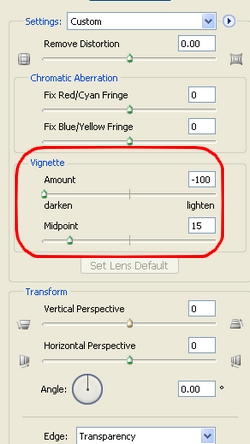


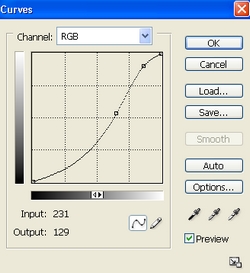
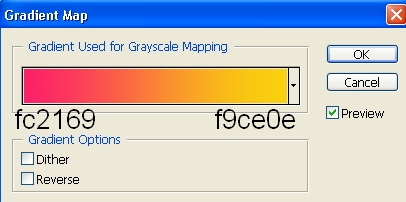



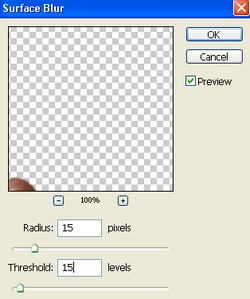

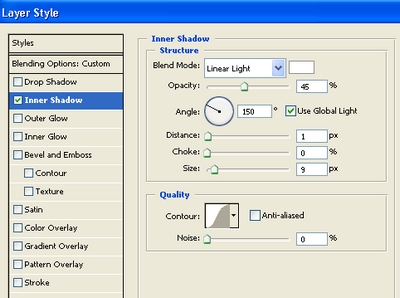
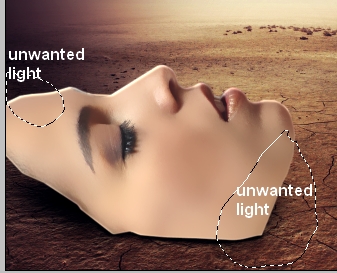

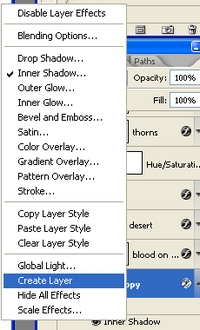
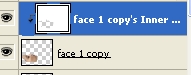

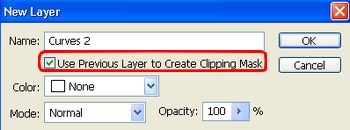
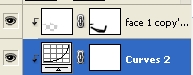
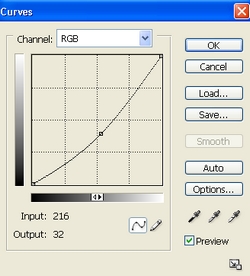


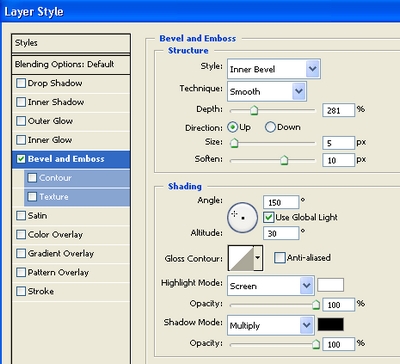




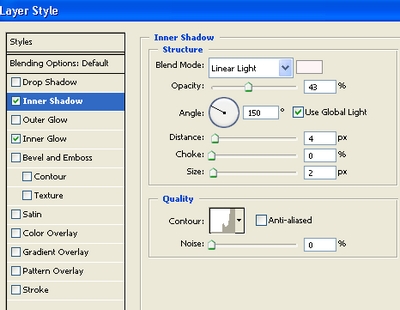
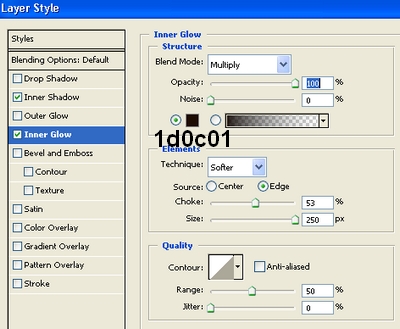

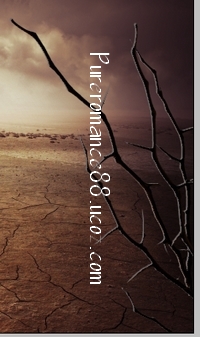
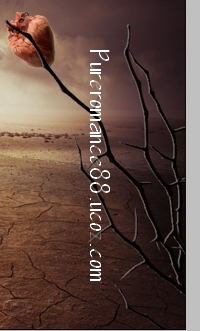
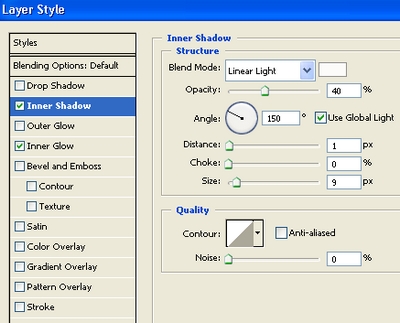
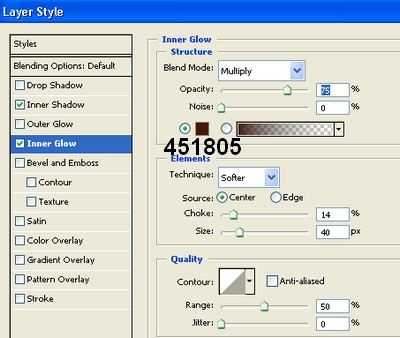

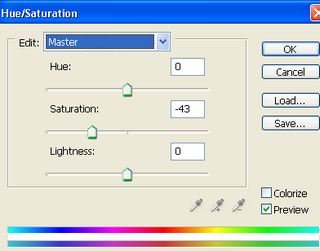






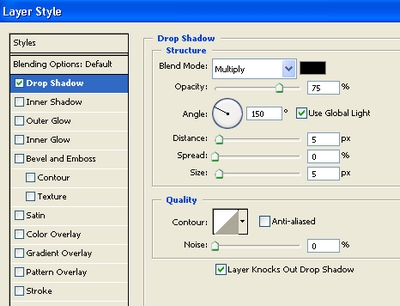
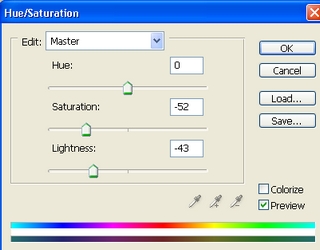



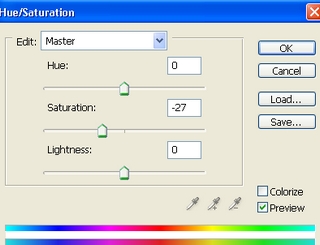






 wow!!
wow!! 
 Love it very much
Love it very much , but few of them only know that the darkness of the life with love hurt
, but few of them only know that the darkness of the life with love hurt  . Superb image
. Superb image 
